Manage item
Add program file
By drag and drop program file to crumena, you can add item to preset.
If a PNG file with the same name as the program file exists, it will automatically use that file as an icon.
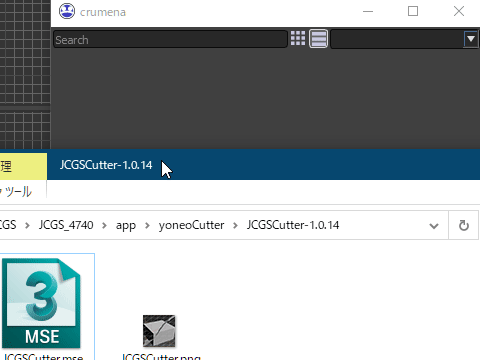
Add code snippet
You can register to crumena by selecting the program code you want to register and dragging and dropping it.
If you drag and drop the code, a dialog for registration will be displayed.You can specify a name, an outline, and a language to be used on the dialog.
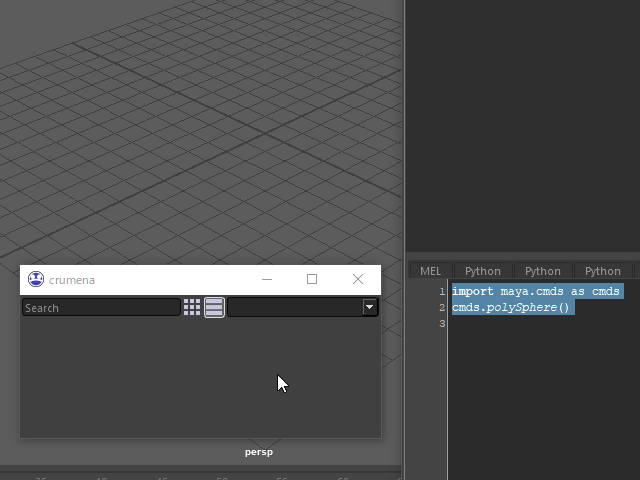
Edit item
You can edit an item by right-clicking on it and selecting Edit from the menu that comes up.
Set custom icon
Set custom icon from clipboard
If the image data is stored on the clipboard, you can use the data on the clipboard as an icon by right-clicking on the icon button and selecting “Use clipboard image as icon”.
![]()
Set custom icon from file
You can set the item’s icon by clicking on the icon button at the top right of the dialog and selecting a PNG file.
![]()
Remove item
Right click→Remove Item to delete the item.
Manage preset
Select preset
You can select a preset from the pull-down menu at the top right.
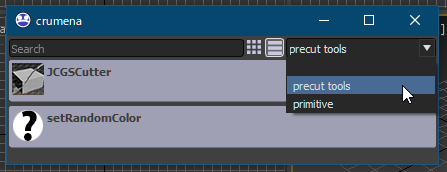
Save preset
You can save the item list as a preset by right-clicking on it and choosing Save Preset (or Save Preset As).
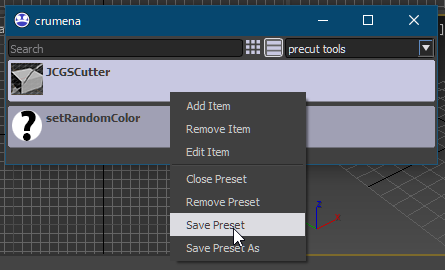
Close current preset
Right-click on the preset and choose “Close Preset” to close the currently open preset and empty the item list.
Remove Preset
Right click→Remove Preset to delete the currently open preset.
Switch view
You can switch between icon view and list view.
![]()
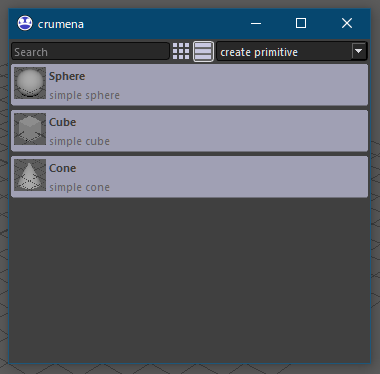
Sharing presets within a team
The environment variable CRUMENA_PRESET or os.environ[‘CRUMENA_PRESET’] can be used to specify the preset location.
